Follow this guide to add your Smart Meter to your equiwatt account to earn rewards for saving energy and CO2.
After you have registered your equiwatt account you will be guided through the account setup process.
PLEASE NOTE: If you skipped the setup process or need to re-add your smart meter for any reason, you can connect your smart meter via the 'Connect a Smart Meter' widget on the home screen of the app or in the top left corner of the 'Manage' tab (toggle icon).
Once you have done this you will be encouraged to connect your smart meter to the app. To connect your smart meter, simply select the blue 'Connect a smart meter' button on the home screen of the app. Read on to get started.
Step 1: Add your MPAN either via the postcode method or by adding your MPAN manually.
Open the equiwatt app > Go to the 'Manage' tab and click 'Smart Meter'.
 2) Validate your smart meter MPAN either via the postcode method or by entering your MPAN number.
2) Validate your smart meter MPAN either via the postcode method or by entering your MPAN number.
 2.1) In the case of the postcode method, click "Use your Postcode" and enter your postcode, which will help us find your address. Select the right address from the drop down .
2.1) In the case of the postcode method, click "Use your Postcode" and enter your postcode, which will help us find your address. Select the right address from the drop down .
 2.2) Once you have entered all details, Select the blue 'Continue' button.
2.2) Once you have entered all details, Select the blue 'Continue' button.
2.3) Enter your move-in date & select 'continue'.

2.4) Select the blue button at the bottom of the screen & confirm your consent.
 2.5) Use one of the verification methods in the below selection screen to validate your Address/Smart meter.
2.5) Use one of the verification methods in the below selection screen to validate your Address/Smart meter.

3.) In the case of the MPAN method, click "Use your MPAN Number", enter your MPAN and the name of your supplier and then click "Continue".
3.2) Select the blue button at the bottom of the screen & confirm your consent.

3.3) Use one of the verification methods in the below selection screen to validate your Address/Smart meter.

-
- Option 1: Use a code from your In-Home Display (IHD)
- Option 2: Use a payment card to confirm your address
- Option 3: Upload proof of address to us via the app
-
Option 1: Use your In-Home Display
- If you choose to verify your address via your In-Home Display (IHD), you will need to provide a code known as either your MAC, GUID or EUI number from your smart meter's In-Home Display (IHD). Click here for help locating this code.
TIP: What is my MAC number and where can I find it?
- A MAC number is 16 characters that uniquely identifies the In-Home Display or IHD for your smart meter and can commonly be found on the bottom of your in-home display. (See images below)
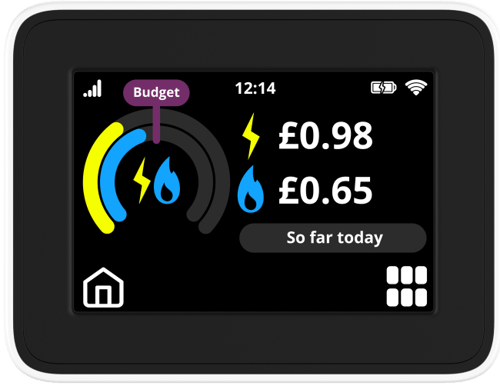
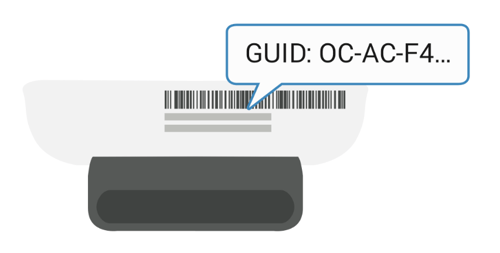
- Some manufacturers use different terms to refer to a MAC number such as GUID or EUI.
- The MAC number is a series of 16 digits starting with GUID e.g:
"GUID: 0C-A2-F4-00-00-00-00-00". - Click here for more help locating your MAC number.

-
- Once you have located your GUID/MAC/EUI number, enter the last 4 digits to verify your address. We have included the last digit to help you locate the correct number.

-
- If the In-Home Display code verification is unsuccessful you can try verifying your address with Option 1 or Option 3.
- Once you have successfully verified your address and added your smart meter you are all set and ready to take part in your first equivent and get rewarded for saving energy at peak times!

-
Option 2: Use a payment card
PLEASE NOTE: We use your card to confirm that the address registered with your card matches the address of your smart meter.
We will take a payment of 30p which will be immediately refunded once your address has been verified.
Your card details are not stored by us and the verification is done via Stripe.
If your bank card is not registered at the same address as your smart meter, or you would prefer not to use a bank card, please verify your address using your smart meter's In-Home Display (IHD) or by sending proof of address to us via email.
-
- Read the terms for using a credit/debit card to verify your address and select continue once you are ready to proceed.

-
- Enter your payment card details when prompted and then 'continue'.
- Enter your payment card details when prompted and then 'continue'.

-
- Once you have successfully verified your address and added your smart meter you are all set and ready to take part in your first equivent and get rewarded for saving energy at peak times!
- Once you have successfully verified your address and added your smart meter you are all set and ready to take part in your first equivent and get rewarded for saving energy at peak times!

PLEASE NOTE: If the address registered to your bank card doesn't completely match the address provided by your smart meter, we may need to manually verify your address. Please allow up to 2 working days for this to be completed.

Alternatively, if the address verification is unsuccessful you can either try a different card or you can go back and continue to verify your address with Option 2 or Option 3.
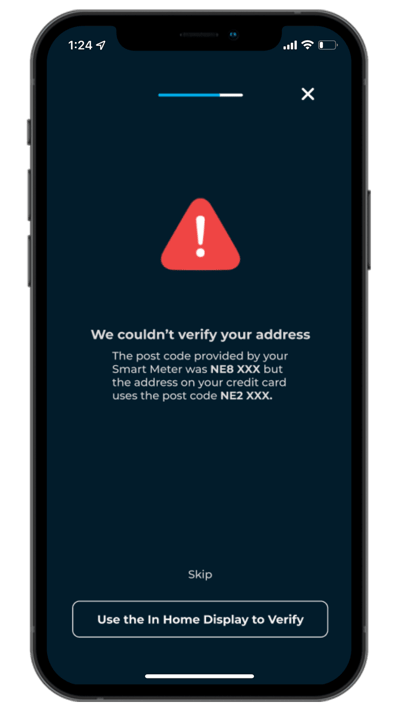
Option 3: Upload proof of address to us via the app
- If you do not have access to your In-Home Display (IHD) (Option 2) or do not want to verify your address via the payment card method (Option 1) you can send us proof of address by uploading a photo of an acceptable document in the app and we can manually verify your address.

- For us to verify your address, you will need to provide us with documentation that clearly shows that you are a resident of the address that your smart meter is registered to.
- Acceptable documents include:
- Current UK driving licence.
- Utility bill (gas, satellite television, landline phone bill) issued within the last 3 months.
- Tenancy agreement for the current year.
- Local authority council tax bill for the current council tax year.
PLEASE NOTE: Manual MPAN and address verification does not guarantee you will be able to see your meter readings as you need half-hourly readings and a compatible smart meter for these to appear in the app.
- Once we have received your verification documents, we will manually check them and verify them to complete the smart meter setup. Please allow up to 5 working days for your MPAN and address to be verified by our team.
Step 5: Smart meter connected
- Once your smart meter is connected you will be able to see that we are receiving data from your smart meter in the app by selecting 'Smart Meter' in the 'Manage' tab.
PLEASE NOTE: If you have any issues getting your smart meter connected. Please send us an email at hello@equiwatt.com and we will assist you.
