Notifications provide you with important service updates to help you track your impact and manage the participation of your appliances - including when a powerDOWN event starts and ends, plus updates on points earned and CO2 saved.
To ensure you never miss a powerDOWN event, make sure notifications are enabled in both the app and your device.
Notifications alert you to manually switch their appliances on and off at the event's start and end. They also provide updates with post-event summaries on energy and CO2 savings, as well as points awarded to your appliances.
PLEASE NOTE: You will be asked to turn on notifications when you first set up your equiwatt account.
How do I turn on notifications?
When you first set up the app, you will be prompted to switch on notifications, however, if you forgot to do it or need to amend your notification settings at any time simply follow the instructions below.
equiwatt app settings
- Open the equiwatt app and go to the profile tab (far right tab).

- Select the cog icon (settings) in the top right-hand corner of the screen.

- Select 'Notifications' & switch on the relevant toggles to make sure you are receiving notifications as expected.

PLEASE NOTE: If you have not been receiving notifications but all the toggles in the equiwatt app are switched on, you may need to check the notification settings on your phone and make sure that you have enabled notifications from the equiwatt app. To do:
Go to your phone's settings > select 'Notifications' > Select app settings > Search for equiwatt > Check if you have notifications switched on.
Android
If you have an Android device you will need to follow the steps below:
- Go to your phone's settings and select 'Notifications'.
- Select 'App notifications'.
- Search for the equiwatt App.
- Turn on the allow notifications toggle and make sure everything else is turned on including 'High Importance Notifications' and 'Notification dot' (see screenshot below).
- To make sure notifications are activated in the equiwatt app, open the profile tab (far right tab).
- Select the cog icon in the top right-hand corner of the screen.
- Select 'Notifications' & switch on the relevant toggles to make sure you are receiving notifications as expected.

iOS
If you have an iOS device you will need to follow the steps below:
- Go to your phone's settings and select 'Notifications'.
- Select the equiwatt App.
- Turn on the allow notifications toggle and make sure everything else is turned on including sounds and badges (see screenshot below).
- To make sure notifications are activated in the equiwatt app, open the profile tab (far right tab).
- Select the cog icon in the top right-hand corner of the screen.
- Select 'Notifications' & switch on the relevant toggles to make sure you are receiving notifications as expected.
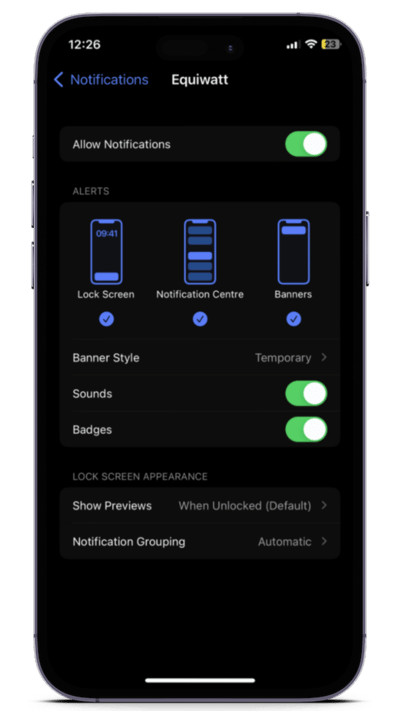
PLEASE NOTE: If you experience any issues receiving notifications please contact us at hello@equiwatt.com so we can investigate the issue for you.
Alternatively, if you want to to delete or to mark notifications as read, please read our help article via this link.